Recently we got a lot complaint that some people can't run Princess Connect on their DMM Games.
As you know, DMM Games Player have new version that this updated version have Region Lock, So if your IP not come from Japan, it will automatically give error that you can't launch the Game.
Uma Musume, already implementated Region Lock in their game in a while, so maybe Cygames will also do that to others game too soon.
If you try to launch some games such Princess Connect on new version of DMM Games Player you will got this kind of error:
As you know, DMM Games Player have new version that this updated version have Region Lock, So if your IP not come from Japan, it will automatically give error that you can't launch the Game.
Uma Musume, already implementated Region Lock in their game in a while, so maybe Cygames will also do that to others game too soon.
If you try to launch some games such Princess Connect on new version of DMM Games Player you will got this kind of error:
"このゲームはお住まいの地域ではプレイできません (エラーコード:801)"
Which can be translated to "This game is not playable in your area (error code: 801)"
If you got this problem you can solve it with 2 ways, first is using old version of DMM Games, and another one is using VPN, I don't know if using old version of DMM Games still useable or not, but you can try it.
First Way: Using Old DMM Games Player
- First of all if you want to use old version of DMM Games Player, you need to uninstall your new version of DMM first throught Control Panel.
- If you already uninstall it, you can download the old version here.
DMM Games Player old Version - After you download the old version, you can try to run Princess Connect or any others game without VPN!
*Update: they shut down access from old version of DMM Games Player at 22 March 2022
Second Way: Using VPN
For people that have spare money, I suggest try to subscripe to VPN that you gonna use, because it will faster and easier, make sure you subscribe to VPN that can grant you access to Japan IP.
If you just want to use VPN to play Princess Connect, then just use free one. Reminder, that you ONLY need VPN when you want to launch the game, after the game launch you can disconnect your VPN, because free VPN usually have slow speed and ping.
In this tutorial I will use free VPN Softether + VPNgate combo, lets go!
- I will pretend you all already had DMM Games Player newest version, so let's download VPN first, you can download it by click here.
Download Softether + VPNgate - If done, Extract it and open vpngate-client.exe.
- Install it like usual, then open it until you got the front page of application.
- Double click "VPN Gate Public VPN Relay Servers" and new window will open with a lot of IP that you can choose.
- Choose one of Japan region and non-public IP from the list.
- Choose the first option, then click OK
- Wait a moment, and if your VPN like this it mean you already connected, and try to launch the game now
After your game launched, you can try to disconnect your VPN, and play as usual, but you will need to connect again to VPN again if you want to launch the game from DMM Games Player.
Let me know if you got problem in comment section, thank you!

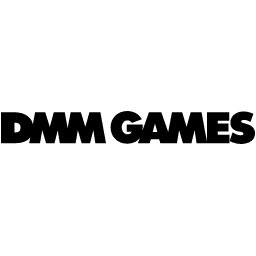

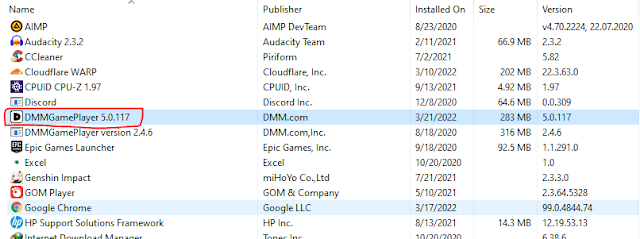



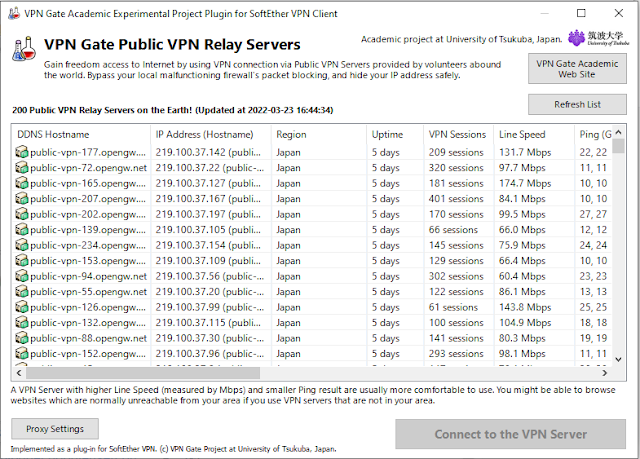



so thats why I can't connect and browse straight cause i connect to the public ones. Very informative so keeping an eye on that. Tho the new version is kinda annoying now but for those have low end PC/ laptop like me, better struggling than quitting.
ReplyDelete